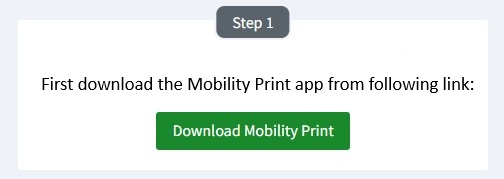(This can only be done when connected to the school Wi-Fi)

Click OK
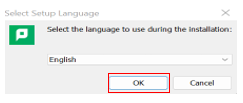
Change to I accept the agreement and click Next
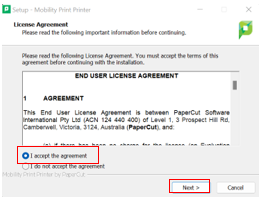
Select All B&W and All Color Printers and then Click Next.

Enter your Compass username and password and then click Next.
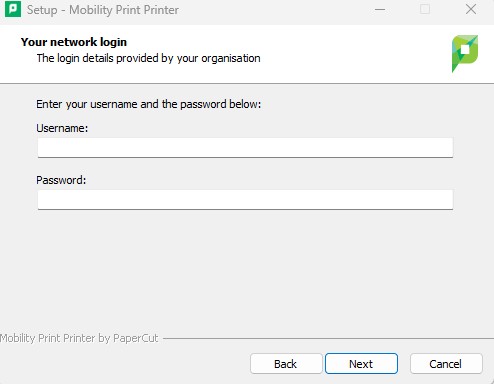
Click Finish.
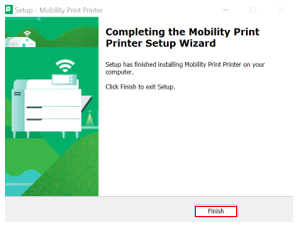
- Students may collect their printouts from any designated printer by signing in with their Compass username and password.
Not your operating system? Try one of these:
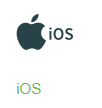 |
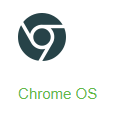 |
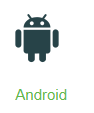 |
 |