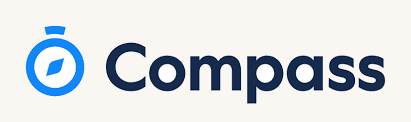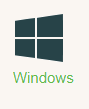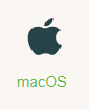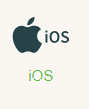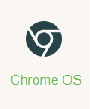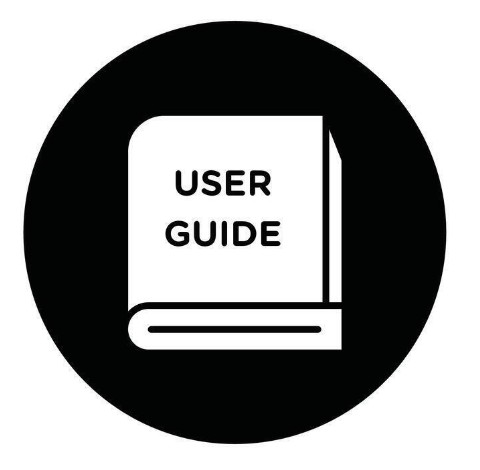Wi-Fi Connectivity
EduSTAR is the managed wireless network used across Victorian government schools. Students are responsible for their behaviour when accessing the internet and online communication services. You are also accountable for any misuse that occurs if someone else uses your account. Standard school behaviour management procedures apply to any misuse of BYOD devices.
There are TWO ways to connect your device to the school Wi-Fi:
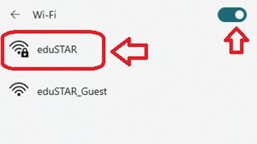
1-Before coming to school (recommended for new students):
You can set up your device at home using the provided instructions so it is ready to connect on your first day.
2-While at school:
You can connect your device on-site using the eduSTAR Wi-Fi setup process.-Fi Connectivity.
You will need to have your school email address and password before following steps
Your school username is a special set of letters and sometimes numbers, e.g. jodoe3@school.vic.edu.au
Your school password is reset each year.
You only need to complete ONE of the following methods to connect your BYO device to the school Wi-Fi
*** If you do not know your login details, please see your teacher as they will be able to tell you***
Connect to Wi-Fi @ Home
If you are a new student, you can enroll your device before coming to school. This will allow your device to connect to the school Wi-Fi as soon as you arrive.
First you must download Microsft software called Company Portal 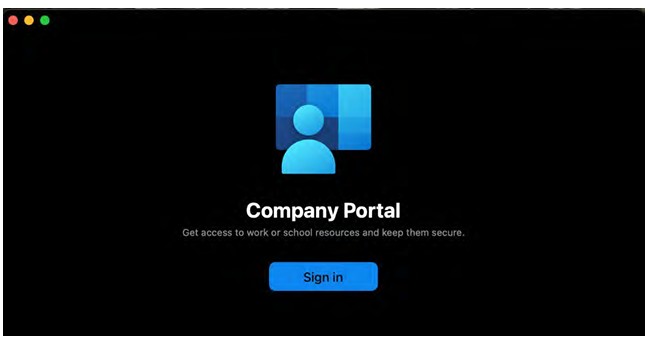
- For Windows Click Here
- For MacOs Click Here
After downloading the software you must sign in to app with your school email address and password. Wait while the app verifies your credentials.
For Setp by Step Guide go to;
Connect to Wi-Fi @ School
- At the school, select eduSTAR from the list of available Wi-Fi networks.
- Enter your school email address and school password from your Login Information email or ask your teacher or coordinator.
You might be asked to select Continue if you trust the network or a certificate to connect select allow or continue to finish the connection.
For Step By Step Guide go to;
PaperCut MF
PaperCut MF is a print-and-copy output management software. This system manages and charges for printing on the College network.
If you cannot remember your current Compass password or having trouble login into your school email, please fill the below form and we will help you to reset your password.
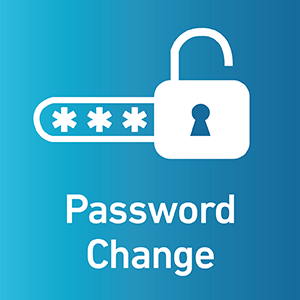
Do you have password issue?
Contact Us!
As a student, you are provided with two accounts:
1. Your Compass/student code, and
2. Your school email address.
If you remember your Compass password but believe it may have been compromised, or you simply wish to change it, click here.
Step-by-Step Guide to Resetting Your Compass Password

A user guide for a student is an instructional page that helps students navigate a specific platform, software, or course to complete their academic tasks