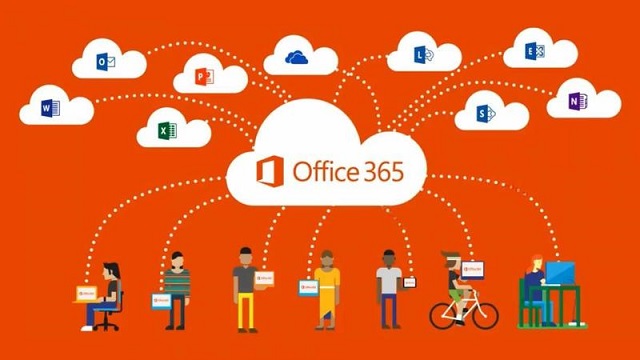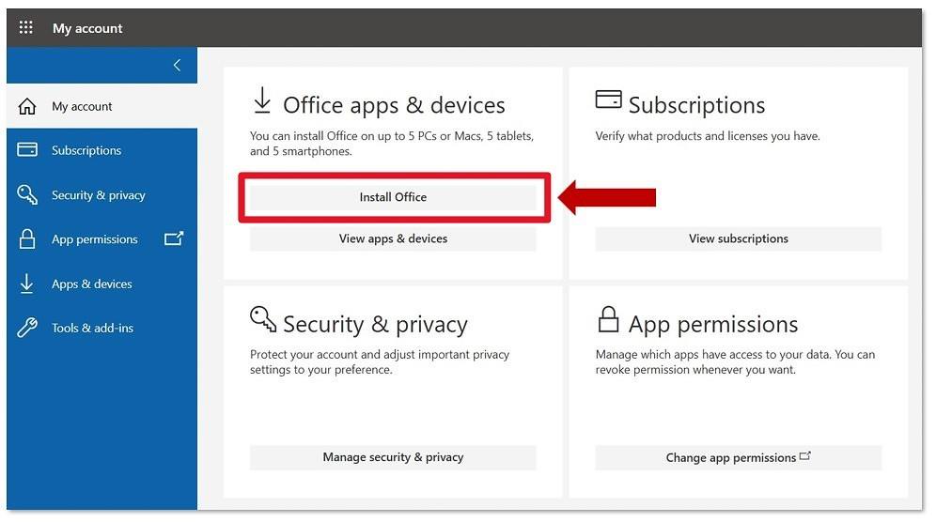Install Microsoft 365 Apps
- Go to the Microsoft Office website at https://office.com.
- Click the Sign In button in the top-right corner. Log in using the student’s school email address, and password – @schools.vic.edu.au account
- Select Apps > select Install apps > select Microsoft 365 apps.
Next select Install Office to start the download process.
Once the download is complete, open your browser’s Downloads folder and run the installer.
Once installation is complete, all Microsoft 365 apps will be ready to use. You can easily find and open any app—such as Outlook, Word, Excel, and more—by searching for it on your computer.
Sign In To Microsoft 365 Apps
K12 students receive a subscription to use all Microsoft 365 apps for school use. Below, you’ll find the steps to log in to your student’s Microsoft 365 subscription.
lease note: The example below demonstrates how to sign in to Microsoft Word. However, the sign-in process is the same for all Microsoft apps, including Outlook, PowerPoint, Excel, and others.
- Open Word and click the Sign In button at the top right.
- Enter the student’s school email address and click Next > enter the student’s K12 School username and password then click Login In.
- Click Yes, all apps when asked to automatically sign in to all desktop apps. You can now start using the app.