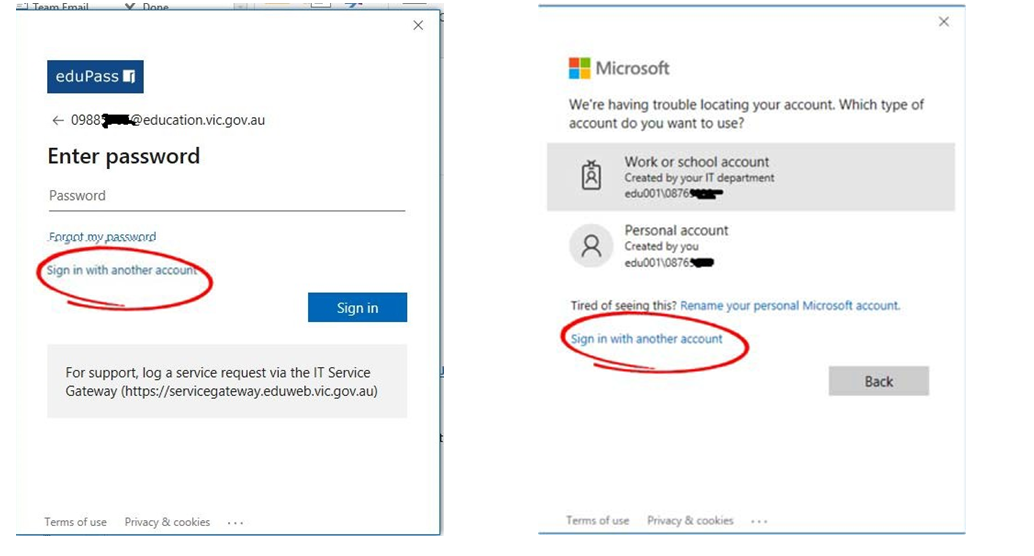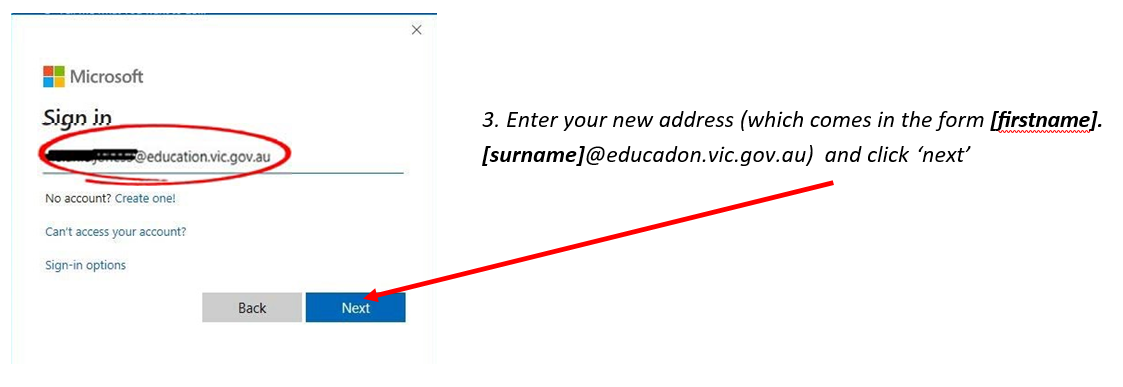To set up school email in Outlook:
Press “Start” and click on “Control Panel”
Click next to “View By:” and make sure “Large Icons” is selected
Click “Mail”
Click “E-mail Accounts…”
Click “New…”
Staff must register the NUL using their new Exchange Online credentials, i.e. [firstname.surname@education.vic.gov.au] (N.B not @edumail.vic.gov.au)
Fill in your detail, name, your education department email Address, and Edumail Password, and then click “Next”
If the following prompt appears, click “Don’t ask me about this website again” and then “Allow”.
A prompt asking for your password will appear. Click “More choices” and “Use a different account”.
Under “Username” type “EDU001\Your TO Number”
For example, “EDU001\0812345678”
Enter your Edumail Password under “Password”
Tick “Remember my credentials”
Click “OK”
If you are migrating from exsiting edumail to new education domain you may see either of the two images below
− Contrary to your instinct, do not enter your password when prompted. You need to select ‘Sign in with another account”
The “Add Account” dialog will take a few moments before it confirms your account. Click “Next” and then “Finish”, and open Outlook.
Outlook will begin downloading your emails and you will see them in a few minutes.