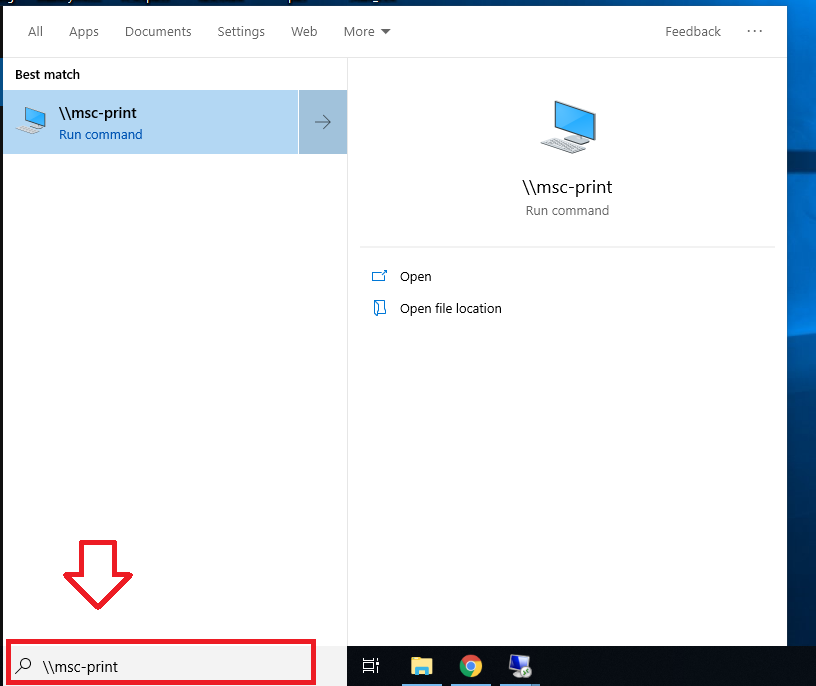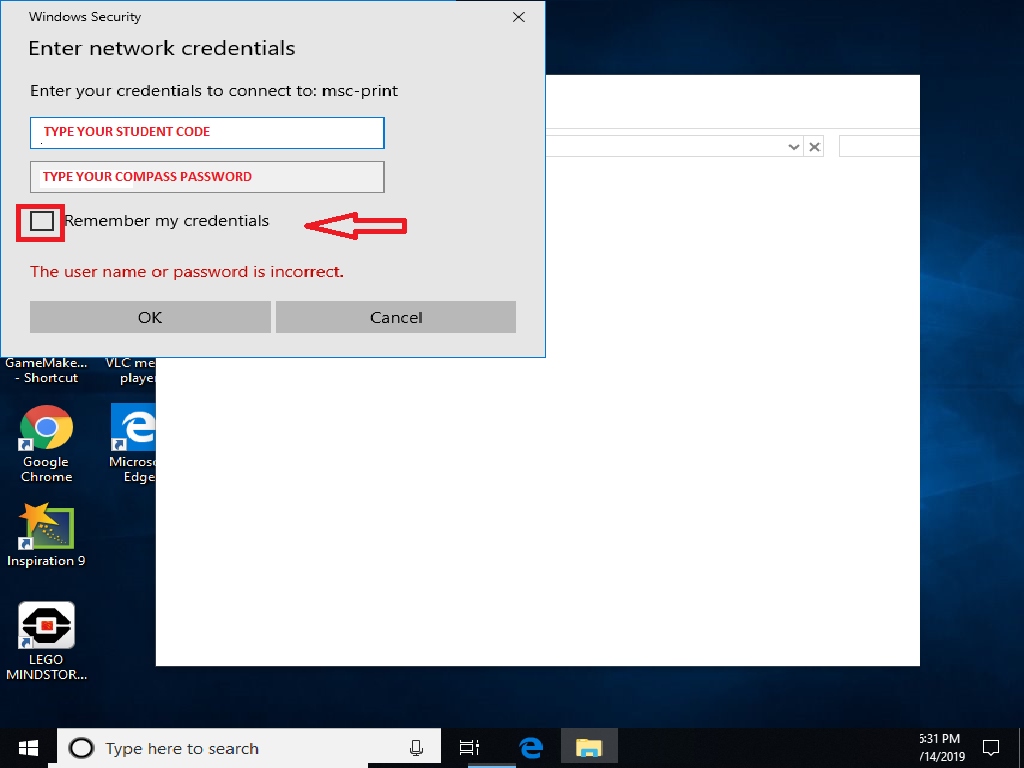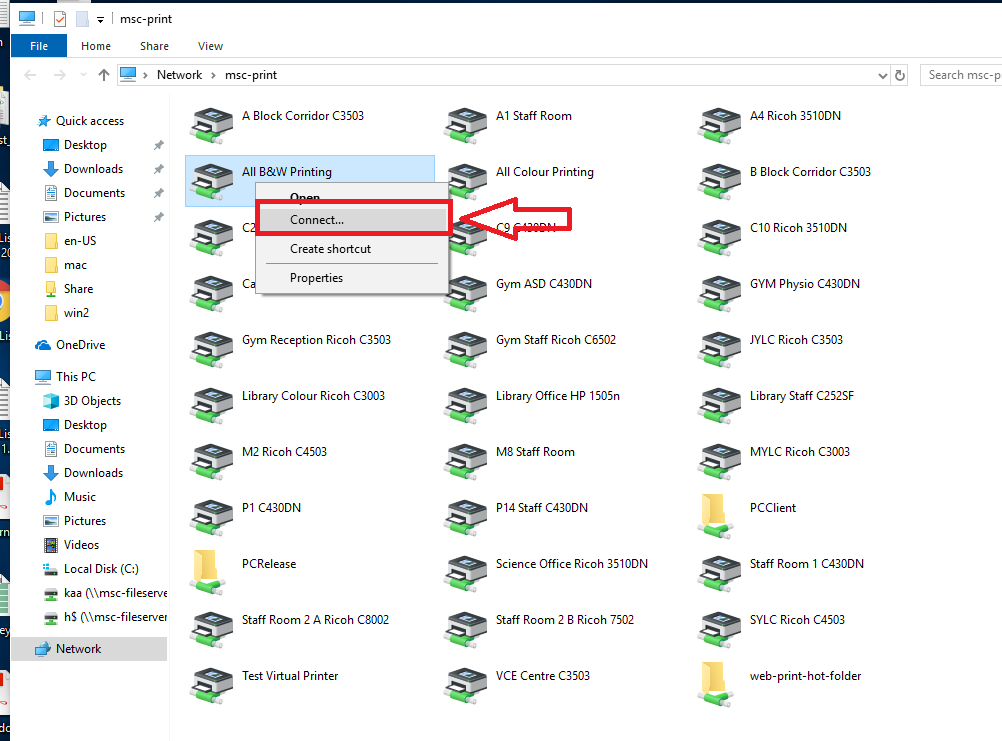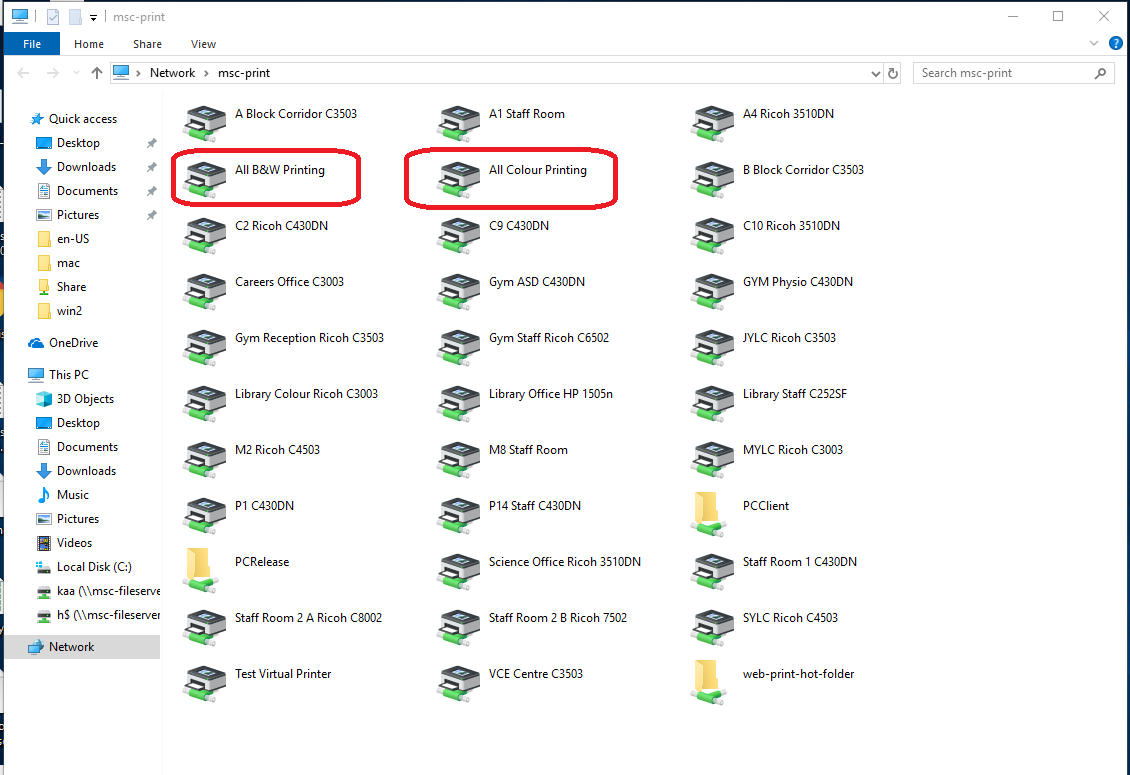Attention Windows 7 usersMicrosoft will stop supporting Windows 7 on 14 January 2020, and will no longer supply any security updates for the operating system. We recommend that all users upgrade to Windows 10 as soon as possible to avoid the risk of their devices becoming increasingly vulnerable to cyber attacks. |
IMPORTANT: Read and follow these instructions very carefully; if you miss a step, you’ll be unable to print.
*Note: You must connect to the campus network to install papercut client
The first step to Install Printers driver on Windows
One of the fastest ways to start anything in Windows 10 is to use the search function. on your Windows 10, click or tap inside the search box on the taskbar. Then type “\\msc-print” then hit the enter or tap the “\\msc-print” on the search result.
In the new windows type your school credentials
UserName: msc\STUDENTCODE
Password: Type your Compass Password
The new windows will pop up which shows a list of available printers
In the new windows right click on “All B&W Printing ” and select “Connect” to install the printer. Repeat the process for “All color printing ”
Done!