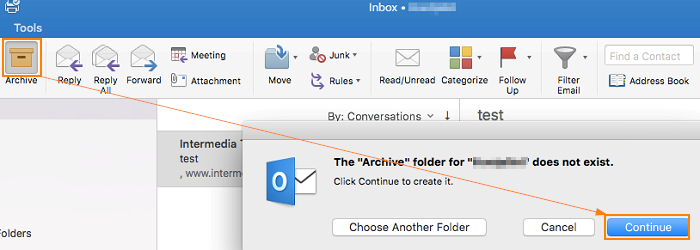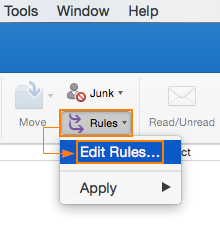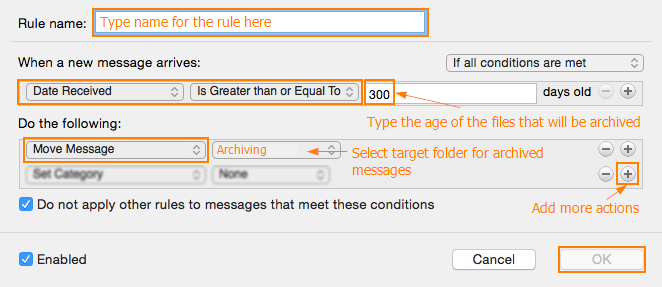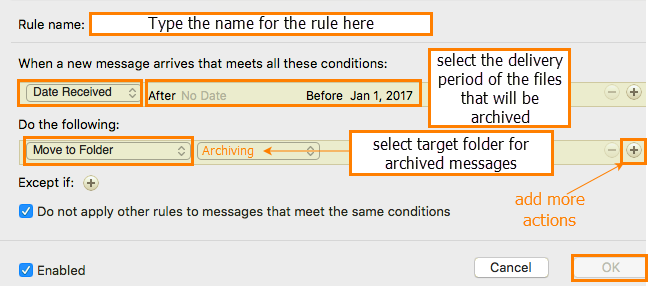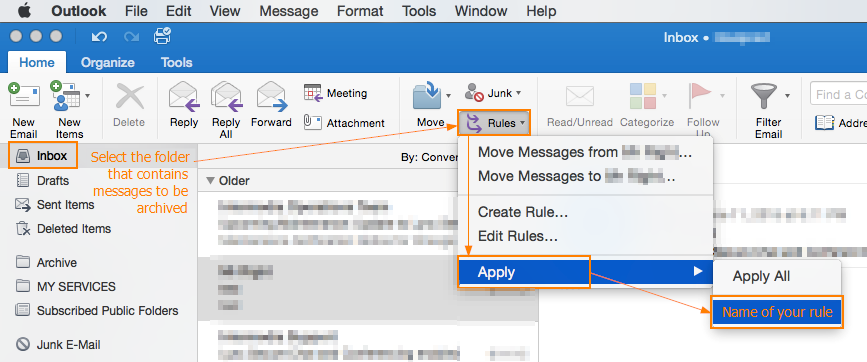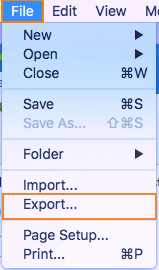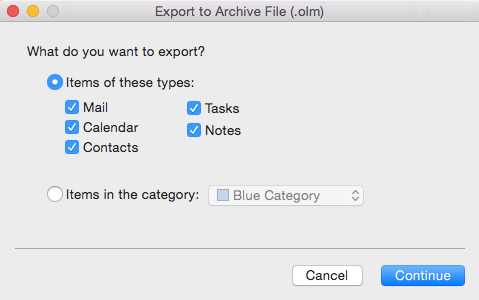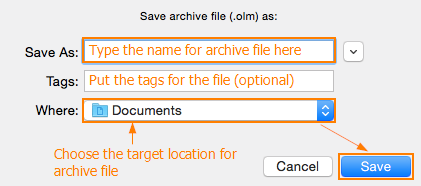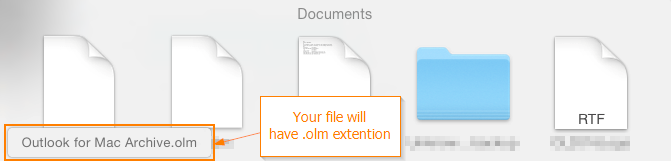Outlook 2016 for Mac
Important: Archive button is available only on Exchange 2016
To start using local Mac archiving, you would need to create the Archive folder. To create Archive folder:
To create Archive folder choose one or more messages that you would like to archive > chose Archive on the ribbon. As soon as you choose Archive, you will get a prompt The “Archive” folder for “Microsoft” does not exist > to proceed click Continue button. The Archive folder will be automatically created.
After the folder is created you would need to set up an archiving rule:
- In Outlook 2016 for Mac, go to Tools > Rules.
- Alternatively, go to Rules from the ribbon and select Edit rules
2. Select Exchange on the left pane menu and click on ‘+’ to add a new rule
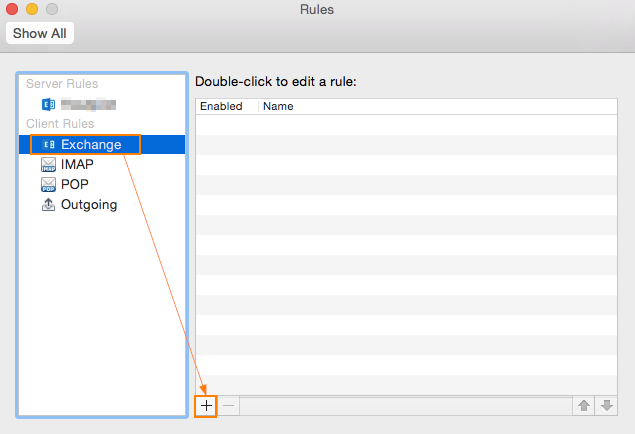 3.Give the rule a name and specify the conditions using drop-down lists as follows:
3.Give the rule a name and specify the conditions using drop-down lists as follows:
-
- If all conditions are met: Selected.
- When a new message arrives: Date Received | is greater than | enter any number | days old.
- Do the following: Move Message | any folder on your computer.
- Do not apply other rules to messages that meet these conditions: Enabling this option is up to you and depends on your other rules.
- Enabled: Checked
Note: Outlook interface might be different and you will be prompted to specify After and Before dates.
4.Click OK to save the rule.
5.Apply the rule by clicking on the source folder, then Rules > Apply > Name of the rule.
6.To export the data from the Archive folder navigate to File > Export. On dialog window choose types of items that should be included in the archive file. Click Continue.
7.On next dialog window type the name of the archive file and select the location on your computer, where the file should be stored. You may add the tags optionally. Click Save.
Note: When you run this rule for the first time, archiving may take a lot of time to complete depending on your mailbox size.
8.After the task completed you will find the .olm file with your mailbox items saved on the computer.
9.Confirm that items are in the file. Navigate to File > Import > Outlook for Mac archive file > choose the file. File will be displayed in the list of folders. If all items are in place, you may empty the Archive folder.