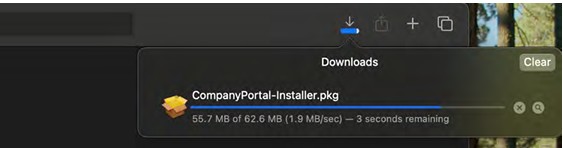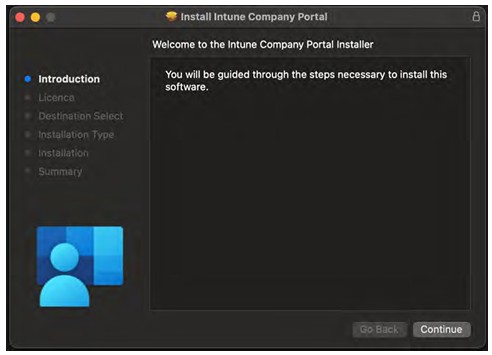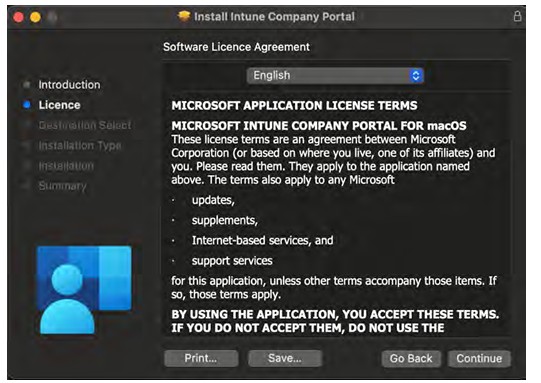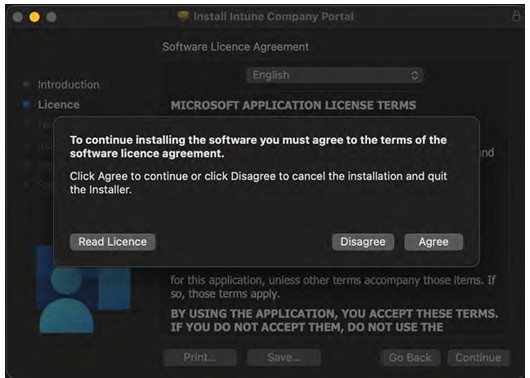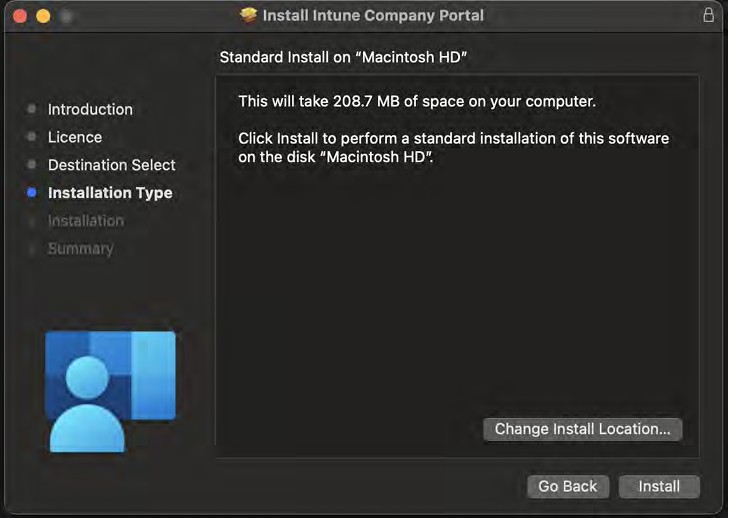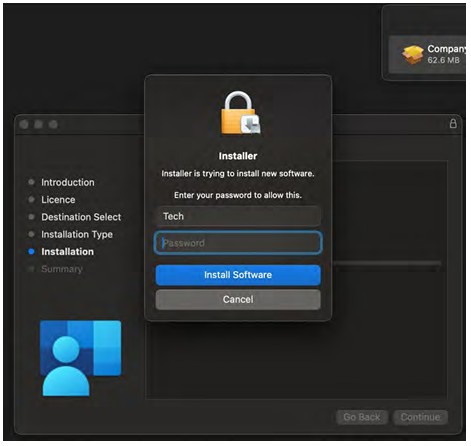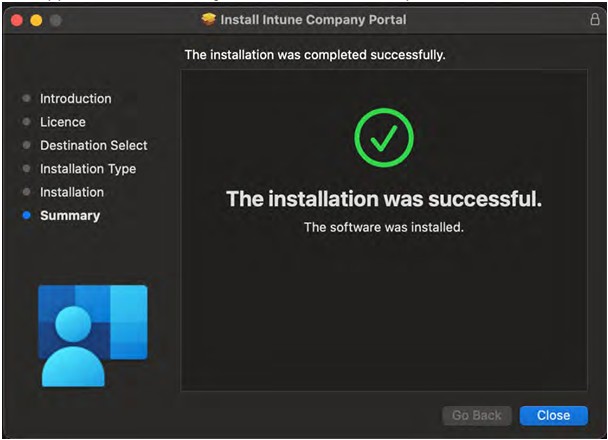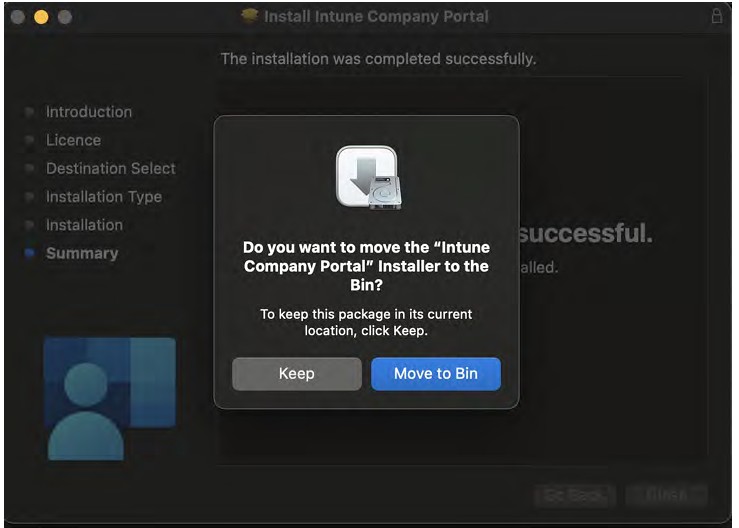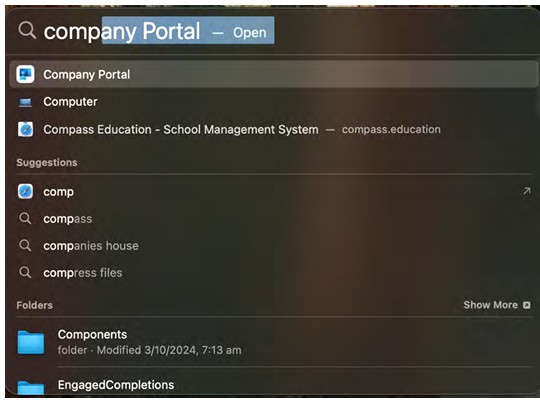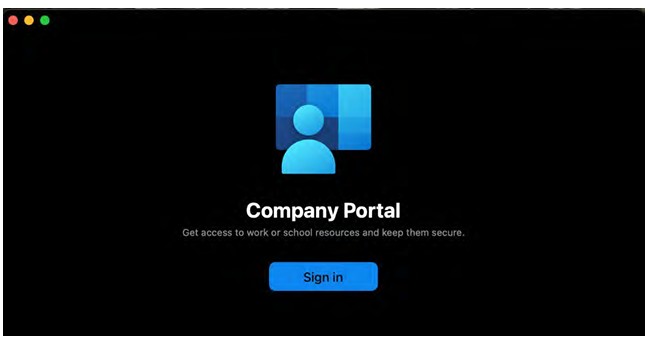The following instructions show how to install Company Portal to access trusted resources at maribyrnong College on a MacOS Device.
- Download Microsoft Company Portal app for Apple from Here
- A message will appear asking if you want to allow downloads, select Allow.
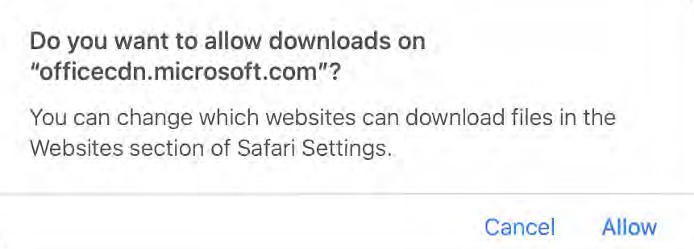
- You will see a program begin to download on your browser named CompanyPortal-Installer. Once the download is finished, double click the downloaded .pkg file.
On the box that appears, select Continue.
You will see an agreement appear, when you have read it select Continue.
Select Agree
The box will show you how much space the app will take, select Continue
Before the app can install, you may have to give permission by entering the administrator username and password and selecting Install Software.
The app will now install on your Mac, once it is complete select Close.
You will be prompted to remove the installer program, select Move to Bin.
After you have deleted the installer program, you will now have to open the Company Portal App. This can be done by looking for it in the Launchpad menu of your Mac, or doing a search for it by pressing Command + Space together and typing Company Portal.
Once Company Portal opens, select Sign in.
You may be asked to provide your school email address, enter it and click Next.
Now enter your school username and password and select Sign In.